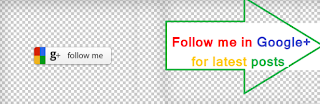AEM 6.3 New Features Which a developer should be aware of..
Adobe has release 6.3 version which is termed as a Minor Release, with general availability date April 26, 2017. AEM 6.3 is basically an upgrade to AEM 6.2 code base. JCR version used in current version is Apache Jackrabbit Oak 1.6.1. Quickstart uses Eclipse Jetty version 9.2.19.
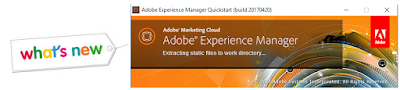
What is fresh in AEM6.3 ?
New things for administrators.
The latest AEM 6.3 introduces support for below operating systems and servers
IBM WebSphere Server Continuous Delivery (LibertyProfile) with IBM JRE 1.8
Useful new features for developers are listed below based on the developer priority.
Content Repository Changes:
Related Links
Brands in AEM-Personalizaton
AEM-Personalizaton
Client Context
ContextHub
Adobe has release 6.3 version which is termed as a Minor Release, with general availability date April 26, 2017. AEM 6.3 is basically an upgrade to AEM 6.2 code base. JCR version used in current version is Apache Jackrabbit Oak 1.6.1. Quickstart uses Eclipse Jetty version 9.2.19.
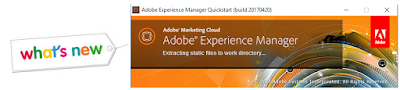
What is fresh in AEM6.3 ?
- Enhanced functionality
- Customer Fixes
- High priority customer enhancements
- general bug fixes for product stabilization
- Also includes feature pack, hot fix, and service packs
New things for administrators.
The latest AEM 6.3 introduces support for below operating systems and servers
- Server OS
- Application Server
IBM WebSphere Server Continuous Delivery (LibertyProfile) with IBM JRE 1.8
Useful new features for developers are listed below based on the developer priority.
Content Repository Changes:
- A new TarMK format is used in 6.3 which ensures optimized runtime and maintenance performance. Ensure if we are doing a release upgrade, the existing Tar files to be rewritten to the new Oak Segment Tar file format to comply with AEM 6.3.
- In AEM 6.3 the user interface has been fully transitioned to the Web Component based Coral 3 UI framework(To comply with 2017 Adobe Marketing Cloud UI design). Classic UI is still available but majority of the touch UI entry points for classic UI are disabled considering Adobe's plan to deprecate the Classic UI in AEM in April 2018.
- Quick start install through command line asks user to setup admin password, so that default password in not in use.
- For https access of AEM, an SSL setup configuration has been added now in 6.3
- Now store all OSGI configuration properties in a protected encrypted form instead of plain text.
- Cross-Origin Resource Sharing can be configured for separate policies(for different origins) and resource paths.
- OAuth level enhancements for token authorization.
- All closed user group operations are now more scalable, reliable, and faster with AEM latest version.
- To accelerate usage of AEM UI and content from author instance in a secure way, AEM 6.3 prompts usage of CDN's.
- Basically the upgrade process is much quicker now, with multiple automated processes.
- Pre-Upgrade Compatibility Checks are now faster.
- Pre-Upgrade Maintenance Optimization now uses Java Management Extensions(JMX) which allows for automation of methods.
- Post-Upgrade Check Automation now scan for errors after installation.
- Projects section provides a calendar view of projects. Also we now can quickly create projects reusing team structure.
- Workflow inbox are organised with calendar view which allows to search and filter tasks.
- AEM 6.3 features various refinements, improved loading speed and smarter reloading.
- In 6.3 the Core Components are open source and distributed via GitHub, so a better distribution environment, ability for implementation partners and customers to contribute back.
- Content Fragments allow working on text based content out-side the context of an experience.
- Experience Fragments allow to manage sections of experiences that can easily be reused and distributed.
- 3rd party tags can be pulled through Adobe cloud integration now.
- The Page Editor provides a simple way to load the Activity Map, which provides a dashboard of real-time analytics to monitor audience engagement of the web pages.
- Previous Blueprint Control Center is now replaced with new Livecopy Overview UI which provides an instant view of the status.
- Commerce Integrations
- Commerce Integrations made easier for some of the providers like Magento,Symphony, SAP hybris 6.x version.
- Enhancements to Community Site management like New account management features with email-based verification, New We.Retail Community reference implementation etc.
- New and enhanced Assets Insights capabilities and integration like Assets Templates, better collaboration, 3D files support, Scalabilty and Performance, Search improvements.
Related Links
Brands in AEM-Personalizaton
AEM-Personalizaton
Client Context
ContextHub