Basically Analytics integration for AEM website and mobile app procedure remains same. Below given mobile app procedures.
Adobe campaign:
Adobe Campaign lets you design and orchestrate targeted and personalized campaigns on multiple channels, such as e-mail, direct mail, SMS, Wap Push, search, social etc.
Adobe Analytics:
Analytics service provide various levels of views like visitor geo-location, what days they come the most frequently, and how long they’re staying as well as several metrics based on e-commerce data, CRM attributes, engagement, etc
Adobe Analytics data can be used to create effective Adobe campaign across channels. Adobe Analytics & Campaign Combined Together can delver following capabilities.
Campaign to Mobile App
The Mobile App Channel lets you use the Adobe Campaign platform to send personalized notifications to iOS and Android terminals via apps. Basically there are two delivery channels available:
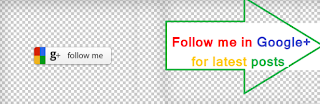 --------------Similar Posts:----------
--------------Similar Posts:----------
There are ways to optout it. The NMAC opt-out management (mobileAppOptOutMgt) workflow updates notification unsubscriptions on mobile devices.
Adobe Campaign is compatible with both binary and HTTP/2 APNS.
To use the functionalities of the Adobe Campaign Mobile App Channel, you need to change/adapt your mobile application to integrate it into the Adobe Campaign platform using Two SDKs (one for android , other for iOS)
How Campaign Collects Data
Action, Event activities support below data collection methods.
1) The Data loading- RDBMS: The Data loading (RDBMS) activity lets you access this external database directly and to collect only the data required for targeting.
2) The Loading- SOAP: The Loading (SOAP) activity is used in addition to the data loading (RDBMS) activity when it is not possible to collect data directly via the FDA in an external database.
3) Data loading (file): The Load (File) activity lets you directly access a source of external data and use it in Adobe Campaign. A scheduler can be run to retrieve the file.
Campaign set up procedure steps are given below.
Configure connectors
Collecting information (collect the technical specifications which define the set of parameters that enable Adobe Campaign and the mobile application to communicate, like integration key, variables, urls etc)
Creating the service
Adobe Campaign administrator needs to create and configure a service linked to the mobile application
Push Notification services.
APNS (Apple Push Notification Service) for Apple
GCM (Google Cloud Messaging) for Android
Adobe Campaign uses two types of APIs:
• Generic data access APIs for querying the data model data
• Business specific APIs that let you act on each object: deliveries, workflows, subscriptions, etc.
Adobe campaign:
Adobe Campaign lets you design and orchestrate targeted and personalized campaigns on multiple channels, such as e-mail, direct mail, SMS, Wap Push, search, social etc.
Adobe Analytics:
Analytics service provide various levels of views like visitor geo-location, what days they come the most frequently, and how long they’re staying as well as several metrics based on e-commerce data, CRM attributes, engagement, etc
Adobe Analytics data can be used to create effective Adobe campaign across channels. Adobe Analytics & Campaign Combined Together can delver following capabilities.
- Performance measurement in real time
- 360-degree qualification and targeting
- Highly personalized re-marketing
Campaign to Mobile App
The Mobile App Channel lets you use the Adobe Campaign platform to send personalized notifications to iOS and Android terminals via apps. Basically there are two delivery channels available:
- An iOS channel
- An Android channel
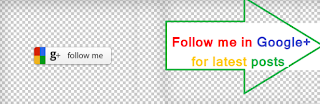 --------------Similar Posts:----------
--------------Similar Posts:----------
-------------------------------------------
There are ways to optout it. The NMAC opt-out management (mobileAppOptOutMgt) workflow updates notification unsubscriptions on mobile devices.
Adobe Campaign is compatible with both binary and HTTP/2 APNS.
To use the functionalities of the Adobe Campaign Mobile App Channel, you need to change/adapt your mobile application to integrate it into the Adobe Campaign platform using Two SDKs (one for android , other for iOS)
How Campaign Collects Data
Action, Event activities support below data collection methods.
1) The Data loading- RDBMS: The Data loading (RDBMS) activity lets you access this external database directly and to collect only the data required for targeting.
2) The Loading- SOAP: The Loading (SOAP) activity is used in addition to the data loading (RDBMS) activity when it is not possible to collect data directly via the FDA in an external database.
3) Data loading (file): The Load (File) activity lets you directly access a source of external data and use it in Adobe Campaign. A scheduler can be run to retrieve the file.
Campaign set up procedure steps are given below.
Configure connectors
Collecting information (collect the technical specifications which define the set of parameters that enable Adobe Campaign and the mobile application to communicate, like integration key, variables, urls etc)
Creating the service
Adobe Campaign administrator needs to create and configure a service linked to the mobile application
Push Notification services.
APNS (Apple Push Notification Service) for Apple
GCM (Google Cloud Messaging) for Android
Adobe Campaign uses two types of APIs:
• Generic data access APIs for querying the data model data
• Business specific APIs that let you act on each object: deliveries, workflows, subscriptions, etc.


















